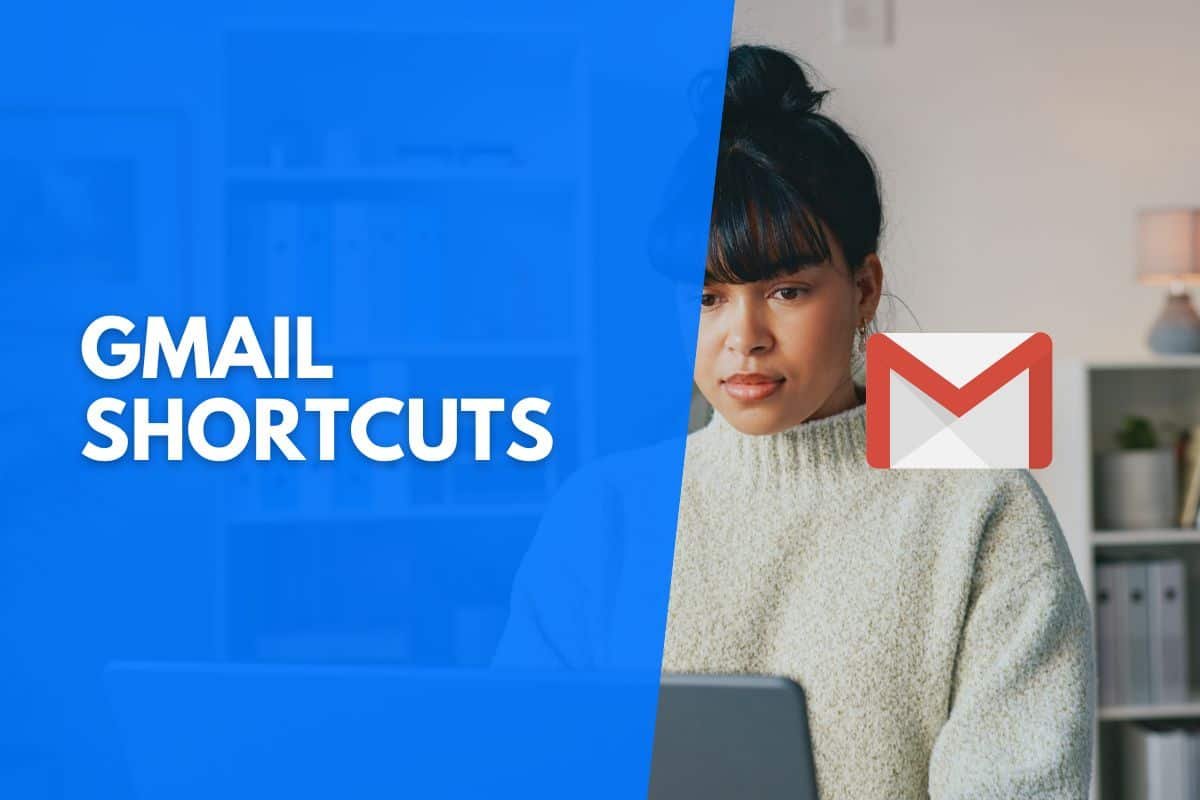Gmail is one of the best email clients, with over 1.5 billion active users. However, many users are surprised to learn that many keyboard shortcuts can save you time when using Gmail.
There’s truly a shortcut for every feature in Gmail.
The most useful and powerful Gmail shortcuts:
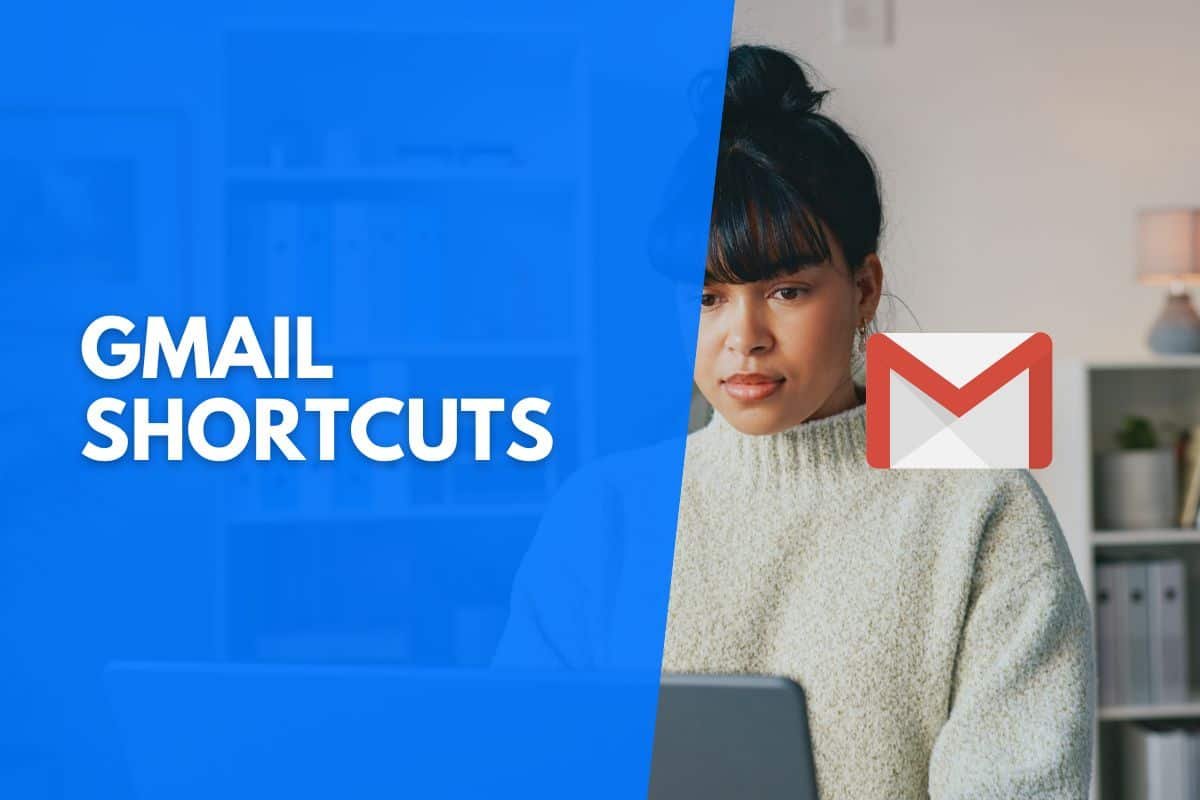
Gmail Application Shortcuts
Here are some nifty keyboard shortcuts to help you compose new emails, open various menus, and get help using keyboard shortcuts in Gmail. You need to turn the keyboard shortcuts on to use the following shortcuts.
| Action | Windows Shortcut | macOS Shortcut |
|---|---|---|
| Compose a new email. | C | C |
| Compose a new email in a new tab. | D | D |
| Search Gmail. | / | / |
| Search Gmail chat contacts. | G | G |
| Open the More Actions menu in Gmail. | . | . |
| Open the Move To menu in Gmail. | V | V |
| Open the Label As menu in Gmail. | L | L |
| Open keyboard shortcut help in Gmail. | ? | ? |
Gmail Navigation Shortcuts
Here are great keyboard shortcuts to navigate Gmail easily.
| Action | Windows Shortcut | macOS Shortcut |
|---|---|---|
| Go to the next page in Gmail. | G + N | G + N |
| Go to the previous page in Gmail. | G + P | G + P |
| Go back to the Gmail thread list. | U | U |
| Go to the newer conversation in Gmail. | K | K |
| Go to the older conversation in Gmail. | J | J |
| Open a conversation in Gmail. | O or Enter | O or Enter |
| Go to the next Inbox folder in Gmail. | ‘ | ‘ |
| Go to the previous inbox folder in Gmail. | ~ | ~ |
Gmail Composing And Chatting Shortcuts
With the following Gmail shortcuts, you can add recipients to emails, insert links, get spelling suggestions, and more.
| Action | Windows Shortcut | macOS Shortcut |
|---|---|---|
| Go to the previous message in an open conversation in Gmail. | P | P |
| Go to the next message in an open conversation in Gmail. | N | N |
| Focus on the main window in Gmail. | Shift + Esc | Shift + Esc |
| Focus on the latest chat in Gmail. | Esc | Esc |
| Go to the next chat or compose a message. | Ctrl + . | ⌘ + . |
| Advance to the previous chat or compose a message. | Ctrl + , | ⌘ + , |
| Send a message. | Ctrl + Enter | ⌘ + Enter |
| Add CC recipients to an email. | Ctrl + Shift + C | ⌘ + Shift + C |
| Add BCC recipients to an email. | Ctrl + Shift + B | ⌘ + Shift + B |
| Access a custom form in Gmail. | Ctrl + Shift + F | ⌘ + Shift + F |
| Insert a link in an email. | Ctrl + K | ⌘ + K |
| Go to the next misspelled word in Gmail. | N/A | ⌘ + ; |
| Open the spelling suggestions in Gmail. | Ctrl + M | ⌘ + M |
Gmail Text Formatting Shortcuts
With these keyboard shortcuts, you can instantly format your text while you compose messages.
| Action | Windows Shortcut | macOS Shortcut |
|---|---|---|
| Previous Font | Ctrl + Shift + 5 | ⌘ + Shift + 5 |
| Next Font | Ctrl + Shift + 6 | ⌘ + Shift + 6 |
| Decrease Text Size | Ctrl + Shift + – | ⌘ + Shift + – |
| Increase Text Size | Ctrl + Shift and + | ⌘ + Shift and + |
| Bold | Ctrl + B | ⌘ + B |
| Italics | Ctrl + I | ⌘ + I |
| Underline | Ctrl + U | ⌘ + U |
| Numbered List | Ctrl + Shift + 7 | ⌘ + Shift + 7 |
| Bulleted List | Ctrl + Shift + 8 | ⌘ + Shift + 8 |
| Quote | Ctrl + Shift + 9 | ⌘ + Shift + 9 |
| Indent Less | Ctrl + [ | ⌘ + [ |
| Indent More | Ctrl + ] | ⌘ + ] |
| Align Left | Ctrl + Shift + I | ⌘ + Shift + I |
| Align Center | Ctrl + Shift + E | ⌘ + Shift + E |
| Align Right | Ctrl + Shift + R | ⌘ + Shift + R |
| Remove Formatting | Ctrl + \ | ⌘ + \ |
Gmail Action Shortcuts
From archiving emails to collapsing conversations, these Gmail action shortcuts will help you expertly use Gmail.
| Action | Windows Shortcut | macOS Shortcut |
|---|---|---|
| Move focus to the toolbar. | , | , |
| Select a conversation. | X | X |
| Toggle star/rotate. | S | S |
| Archive | E | E |
| Mute Conversation | M | M |
| Report As Spam | ! | ! |
| Delete | # | # |
| Reply | R | R |
| Reply In New Window | Shift + R | Shift + R |
| Reply All | A | A |
| Reply All In New Window | Shift + A | Shift + A |
| Forward | F | F |
| Forward In New Window | Shift + F | Shift + F |
| Update Conversation | Shift + N | Shift + N |
| Archive Conversation | ] or [ | ] or [ |
| Undo Last Action | Z | Z |
| Mark As Read | Shift + I | Shift + I |
| Mark As Unread | Shift + U | Shift + U |
| Mark As Unread From Selected Message | _ | _ |
| Mark As Important | + or = | + or = |
| Mark As Unimportant | – | – |
| Snooze | B | B |
| Expand Conversation | ; | ; |
| Collapse Conversation | : | : |
| Add Conversation To Google Tasks | Shift + T | Shift + T |
Gmail Jumping Shortcuts
Here are all the Gmail jumping keyboard shortcuts.
| Action | Windows Shortcut | macOS Shortcut |
|---|---|---|
| Go to Gmail inbox. | G + I | G + I |
| Go to Gmail starred conversations. | G + S | G + S |
| Go to Gmail snoozed conversations. | G + B | G + B |
| Go to Gmail sent messages. | G + T | G + T |
| Go to Gmail drafts. | G + D | G + D |
| Go to Gmail’s “All Mail” folder. | G + A | G + A |
| Switch between sidebars in your Gmail inbox. | Ctrl + Alt + , | ⌘ + Alt + , |
| Go to Google Tasks from Gmail. | G + K | G + K |
| Go to Gmail labels. | G + L | G + L |
Gmail Threadlist Selection Shortcuts
Here are handy keyboard shortcuts to select different emails in Gmail.
| Action | Windows Shortcut | macOS Shortcut |
|---|---|---|
| Select all conversations in Gmail. | * + A | * + A |
| Deselect all conversations in Gmail. | * + N | * + N |
| Select read conversations in Gmail. | * + R | * + R |
| Select unread conversations in Gmail. | * + U | * + U |
| Select starred conversations in Gmail. | * + S | * + S |
| Select unstarred conversations in Gmail. | * + T | * + T |
How To Turn On Gmail Keyboard Shortcuts
To use the great keyboard shortcuts outlined in this article, you need to ensure keyboard shortcuts are turned on in Gmail.
You can do that by following these four steps.
Step One: Log Into Gmail
Firstly, you’ll need to log into your Gmail account on your Windows or macOS computer.
Step Two: Go To Settings
Once you’ve logged in, click on Settings in the top right corner of your screen.
Step Three: Select “Keyboard Shortcuts”
You can now locate the “Keyboard Shortcuts” option in the Gmail menu.
Step Four: Turn Keyboard Shortcuts On
You can now ensure Keyboard Shortcuts are turned on. Once you’ve enabled these shortcuts, you can click the “Save Changes” button. You’re now ready to use these fantastic keyboard shortcuts and save time while using Gmail.