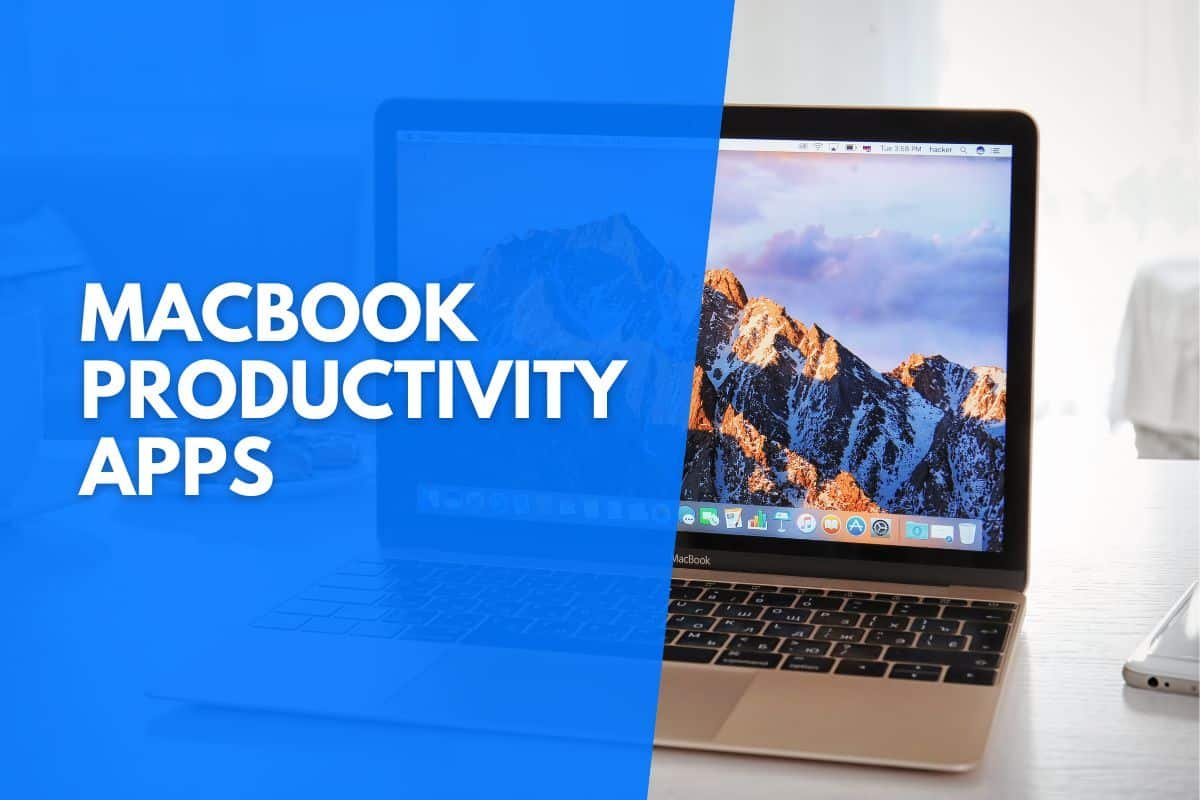With the right apps installed on your MacBook, you can turn your already-powerful device into an all-in-one productivity powerhouse.
From Todoist to Monday.com, we’re going to outline eight fantastic apps designed to take your productivity to the next level.
With these apps, you’ll be able to plan ahead, communicate with others, improve your writing, organize your notes, and so much more.
The best MacBook apps for productivity are:
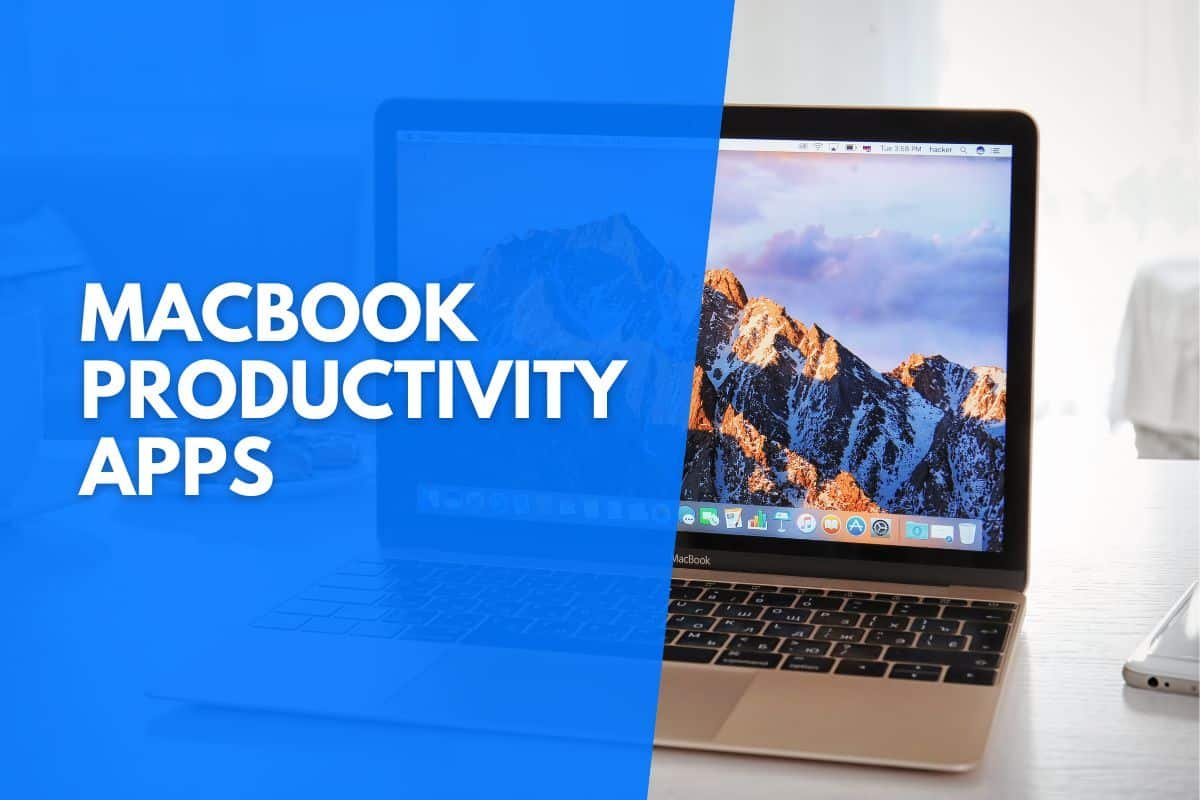
Todoist (Best Free App)
When it comes down to free productivity apps for MacBook, you’ll love what Todoist offers users.
By helping you get into a focused mindset, Todoist helps you organize your life. With this robust app, you can add your tasks and organize your schedule to get more out of each day. Since your to-do lists are automatically sorted, you can focus on your most important tasks first!
You won’t just be able to create tasks; you’ll be able to break them down into subtasks! Users can also customize their to-do lists with filters, priorities, and labels.
You can even turn tasks into projects with the click of a button! Todoist also lets you set reminders to ensure you’re always in the loop.
While Todoist is completely free to use for personal projects, you always have the option of upgrading to a Pro or Business plan for higher project limits or additional features.
You can boost your cross-platform productivity by installing Todoist not only on your MacBook via the Apple App Store but also on your iPhone, iPad, and Apple Watch, with Todoist being recognized as one of the best iPad productivity apps available.
Omnifocus 3 (Best Paid App)
If you’re looking for a dynamic task management platform for your MacBook, you need to use Omnifocus 3, the app designed for busy professionals.
Essentially, this app provides you with all the necessary tools to take control of your schedule and get work done with time to spare. Since Omnifocus 3 is a cross-platform app, your data will be synced across all your devices.
Omnifocus 3 was built from the ground up with the Apple user experience in mind. Due to this, the app seamlessly integrates with your MacBook to boost your productivity.
By using this app to conquer your schedule, you’ll feel less stressed and in the right headspace to do your best work – regardless of how simple or complicated your project may be.
You can install Omnifocus 3 on your MacBook by visiting the Apple App Store. There are also dedicated apps available for your iPhone, iPad, and Apple Watch to get the most out of your Omnifocus 3 subscription.
Although this is a paid app, you can use the two-week free trial to test the platform before committing to a subscription.
Zoom (Best Communication App)
Once you’ve installed Zoom on your MacBook, it will be your dedicated communication app for staying in touch with team members and professional contacts.
You can use this unified communication app to video call, host conference calls, make VoIP calls, and chat with people. There’s even built-in email and calendar functionality.
Zoom is used by millions of people across multiple industries – and you could be one of them.
If you’re ready to start using a communication app that’s as dynamic as your MacBook, you can install Zoom on your device by visiting Zoom’s download center.
You can also install Zoom on your iPhone and iPad for a seamless cross-platform experience.
Grammarly (Best Writing Assistant App)
Grammarly is a brilliant writing assistant that helps you write better across any application or website on your MacBook – which is why it’s one of the best productivity applications available for macOS.
With this fantastic app, you’ll get real-time suggestions to improve your writing – regardless of what you’re writing.
Grammarly is geared toward those who want to streamline their writing and develop more effective writing practices. The helpful suggestions can be used to transform your text instantly. You can even use Grammarly to scan documents for plagiarism.
You can install Grammarly on your MacBook by visiting the Apple App Store.
Evernote (Best Notes App)
Evernote is the best note-taking app to install on your MacBook. Evernote will help you expertly organize your notes and thoughts regardless of what you’re working on.
You can use Evernote to plan ahead, take notes, seat goals, and create a daily schedule. You can even add multimedia files and documents to your notes.
Users also love the fantastic organization and search features, allowing you to instantly find any idea.
To take your note-taking to the next level, you can install Evernote on your MacBook by visiting the Apple App Store.
You can also install Evernote on your iPhone or iPad for a robust cross-platform note-taking experience! Your data will automatically be synced across your devices.
Dragon Dictate (Best Dictation App)
If you’re looking for the best dictation software for Mac to enhance your productivity, you can’t go wrong with Dragon Dictate. These apps save time and streamline your work by typing with your voice.
Regardless of what industry you happen to work in, you’ll love the features Dragon Dictate brings to your MacBook. Dragon is often used by legal, medical, and law professionals.
With Dragon Dictate, you can use your voice to its full extent on your MacBook.
To install Dragon Dictate on your MacBook, purchase a license on Dragon’s official website and follow the provided installation instructions.
There’s also a mobile version, Dragon Anywhere, which can be installed on your iPhone.
White Noise Lite (Best Stress-Relief App)
Effective stress management practices are crucial to maximizing your productivity – and that’s where White Noise Lite comes in.
Whether you’re working, relaxing, or sleeping, you can rely on this app for the perfect background noise.
With this app, users have access to more than 25,000 relaxing sounds. However, you can even record your sounds or mix multiple sounds together.
You can also use White Noise Lite to set timers and alarms with ambient sounds. There’s also a dedicated sleep mode when it’s time to get ready for bed. This app also lets users create custom playlists, letting you set the right tone instantly.
To install White Noise Lite on your MacBook, you can visit the Apple App Store. However, you can also install this app on your iOS devices.
Monday.com (Best Integrated App)
If you’re looking for an advanced productivity app capable of countless integrations, you’ll love the way Monday.com can improve your workflow.
While you can use Monday.com to simply track your to-do list, you can also integrate many tools you’re already using for work – including Microsoft Office, Google Workspace apps, and Adobe Creative Cloud.
However, you can also integrate services like LinkedIn, Zoom, Slack, and more. Monday.com is constantly adding new integrations to simplify your life.
By integrating your tools into this platform, you can complete everything on your to-do list from one dynamic platform.
To install Monday.com on your MacBook, you can visit the Apple App Store. You can also install the app on other devices for a cross-platform experience.