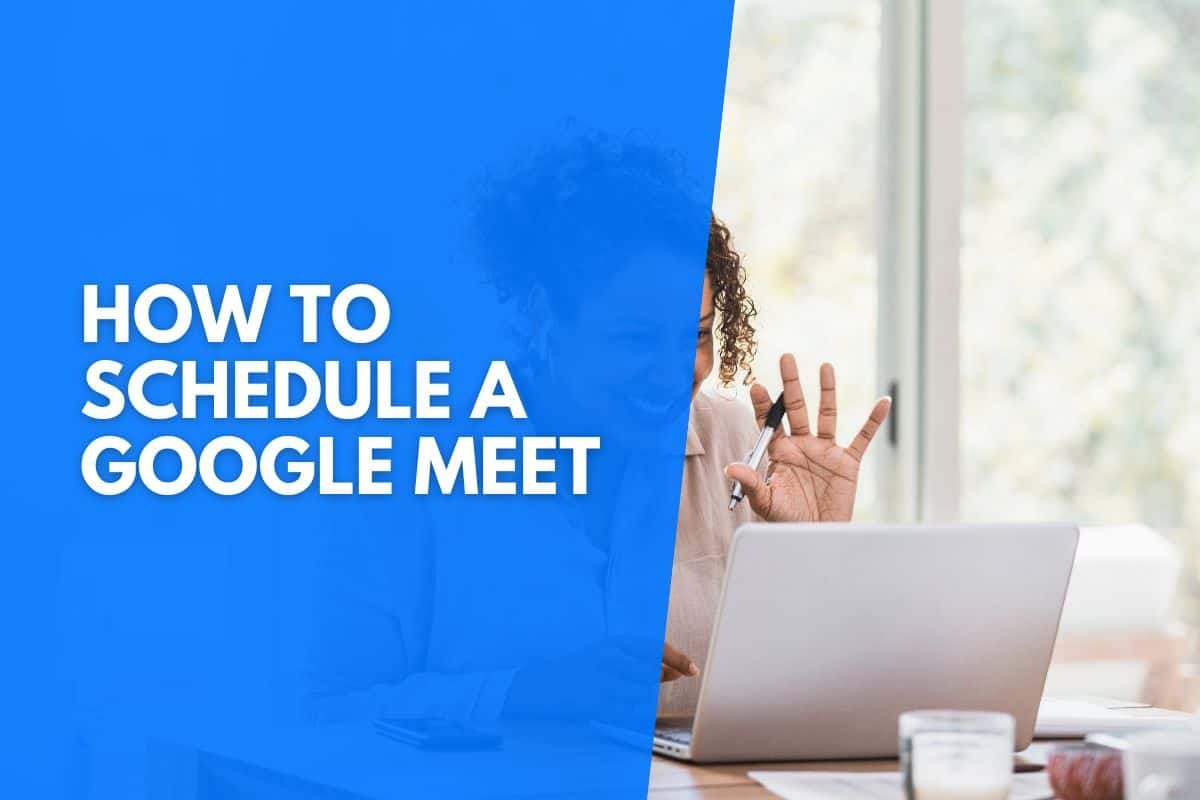Would you like to schedule a meeting on Google? With more people working remotely or from home, virtual meetings have become more popular than ever.
But how do you schedule a meeting on Google with a client or coworker?
3 Ways to schedule a Google Meet:
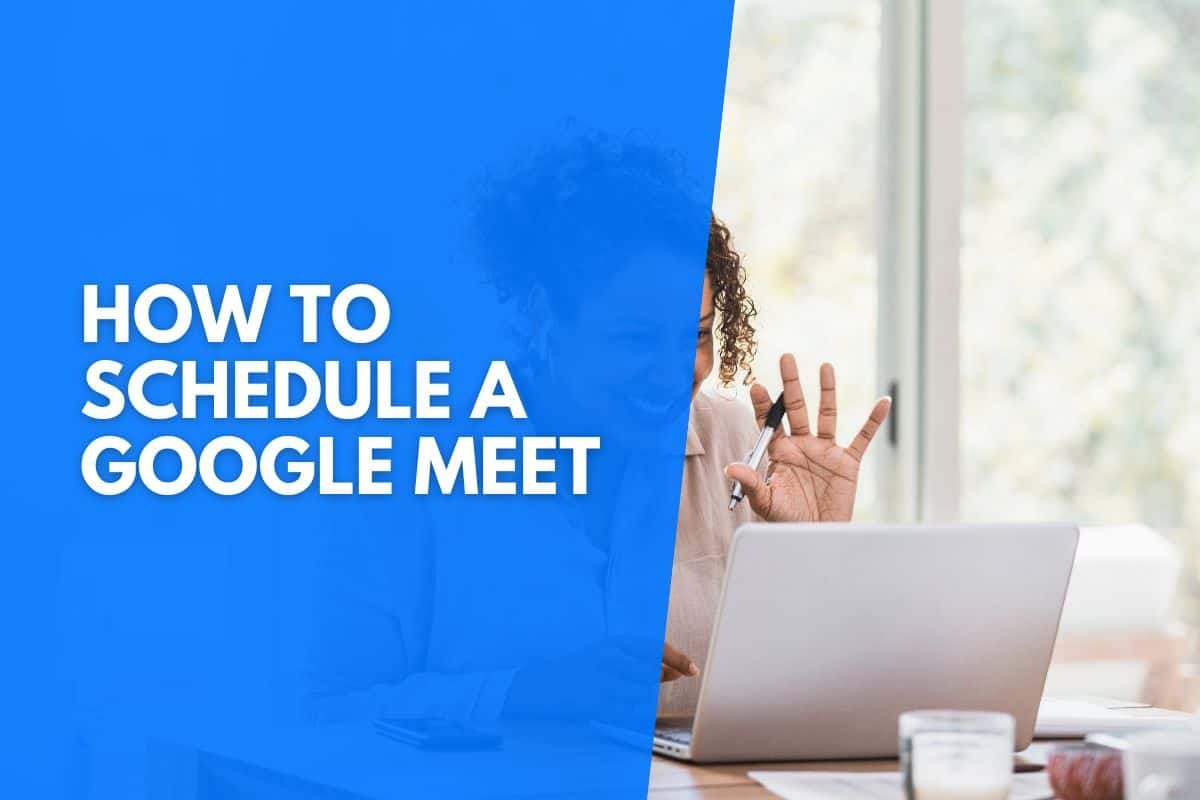
How To Schedule A Google Meet Via Meet
Google meetings are a fast and effective way to host a virtual meeting. Anyone with a Gmail account and access to Google can host and participate in a Google Meet meeting.
To schedule a Google Meet on your computer, you must go to your Google Meet App.
On the App, you can select the option “new meeting.” From here, you will have various options for scheduling or hosting a meeting. Select “create a meeting for later.” Now, you must fill in all the details for the meeting, including the name, date, and time.
Under the “add conferencing” label, you must select “add hangouts meet.”
You will then see a link to the Google meeting to share with participants who will attend it.
But you can also add their email addresses from the “add guest” label, and Google will automatically send them a link to join the meeting.
Furthermore, you can set a reminder for the meeting so everyone is reminded of the meeting before it takes place. Most people set reminders for 30 minutes before the meeting starts, giving the participants enough time to prepare for the meeting.
You can click save when you have filled in all the necessary details for the meeting and added the guest emails to the “add guest” label.
The meeting is now scheduled, and all the participants will receive an email with the link to the meeting.
They can choose to accept or decline the meeting from there. They can also join the meeting from there using the provided link.
Google will also automatically add Google Meet to your Google calendar and the participants’ calendars so that everyone will remember the meeting. This is a feature that many Google Calendar alternatives don’t have.
You can copy the meeting link and share it with the participants through a Google Document or another platform. Anyone can use the link to access the meeting.
However, those not added to the guest list will have to gain entry to the meeting from the host. Using Google Meet to schedule a meeting is an easy process. But you can also schedule a Google Meet meeting using your Google Calendar.
Schedule A Google Meet On Your Google Calendar
Suppose you don’t have the Google Meet App or prefer scheduling your meetings another way. In that case, you can use your Google Calendar to schedule your Google Meet meeting.
This process works like the one discussed above, and your guests will also receive a link to the meeting via email.
To schedule a Google Meet meeting through your Google Calendar, you must first open the Calendar.
Then, go to the date you want to schedule the meeting and select “add event.” Then, enter all the details for the meeting as you would when scheduling the meeting on the Google Meet App.
You can set a reminder for the meeting and add guest emails to the scheduled meeting. When you have filled in all the details, select “save,” and the meeting will be scheduled.
Your guests will now receive an email from which they can access the meeting.
It’s important to note that Google Essential Workspace Users cannot schedule a Google Meet meeting through their Google Calendars.
However, they can still do so by using their Google Meet App or Gmail accounts, which we will discuss next.
Again, you can share the meeting link with anybody, and they can gain access to the meeting if you give them permission to enter it once the meeting has started.
Schedule A Google Meet From Your Gmail Account
If you prefer using your Gmail account to track and schedule meetings, you can schedule a Google Meet meeting through your Gmail.
First, open your Gmail and select “new meeting.” Then, schedule a meeting for the future by following the same steps as above.
You can also add guest email addresses to share the meeting link with them. They can accept or decline the meeting time when they receive the email.
When you have filled in all the necessary information and added the guest emails, you can select “save,” Google will schedule the meeting and send the link to the guests.
When scheduling a Google Meet meeting from your Gmail account, Google will also add the meeting details to your Calendar.
If you lose the email with the link to the meeting, you can access it via your Google calendar.
Click on the meeting to open it.
From there, you will see all the details for the meeting, including a link to it in the top right corner.
Press on the link to open the meeting and join.
These are three easy ways to schedule a meeting on Google Meet and share it with the participants attending it.
If they accept the meeting when receiving the email, they will get a reminder about the meeting. They will have access to the meeting without waiting for the host’s permission.
FAQs
How Can People Without A Guest Invite Join A Google Meet?
As mentioned, anyone with the link to the scheduled meeting can join a Google Meet meeting. Those who don’t have the invitation to join the meeting from the host can access the meeting using a link. The host must then approve or deny their access to the meeting before they can enter it.
How Long Can A Meeting On Google Meet Last?
A meeting on Google Meet can last for a maximum of 60 minutes from when the host scheduled the meeting. A single meeting can also have 100 participants, making it suitable for quick large-scale meetings.
How Do You Cancel A Meeting On Google Meet?
If you need to cancel a meeting on Google Meet, you can go to your Google Calendar and select the meeting. Then, you can select “cancel meeting.” The guest participants will also be notified that the host has canceled the meeting via email, and the access link will no longer work.