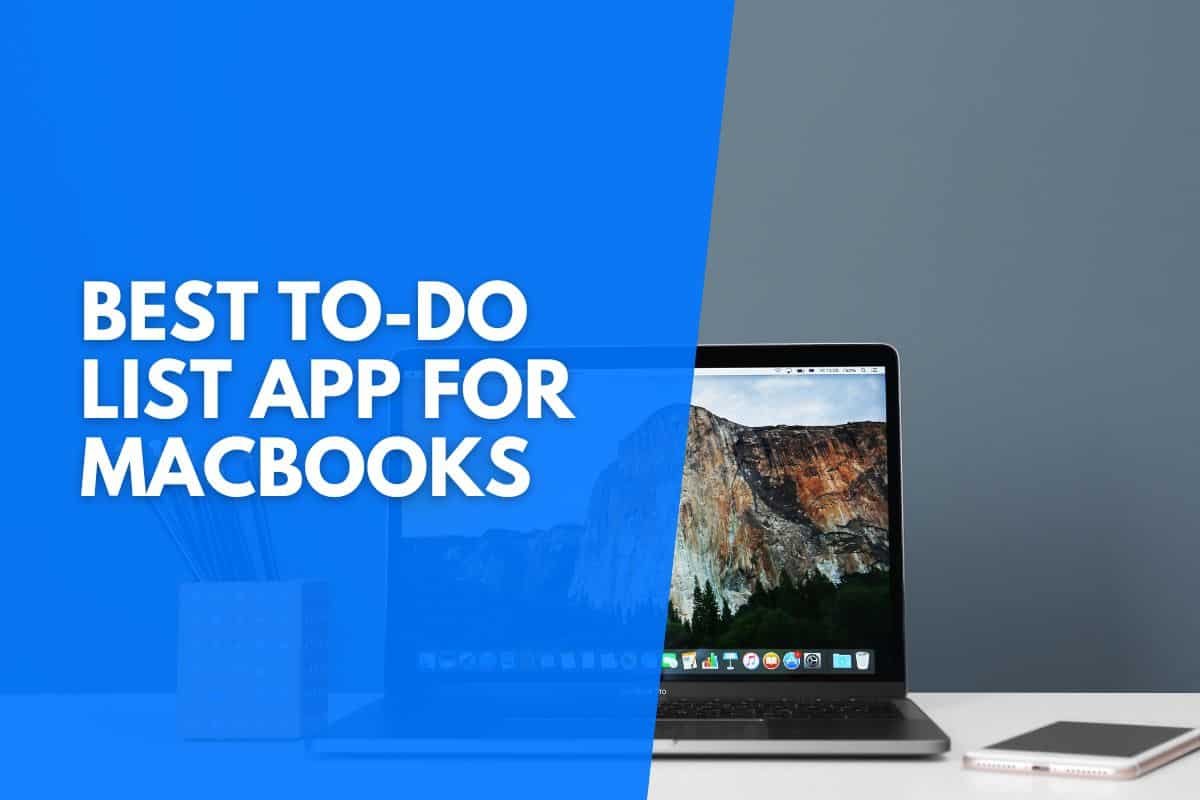Without a dedicated to-do list app, it can be frustrating trying to stay on top of your tasks and projects.
With the right app for your MacBook, you can organize your life by creating to-do lists, setting deadlines, adding reminders, and more.
Here is the best MacBook to-do list app in each category:
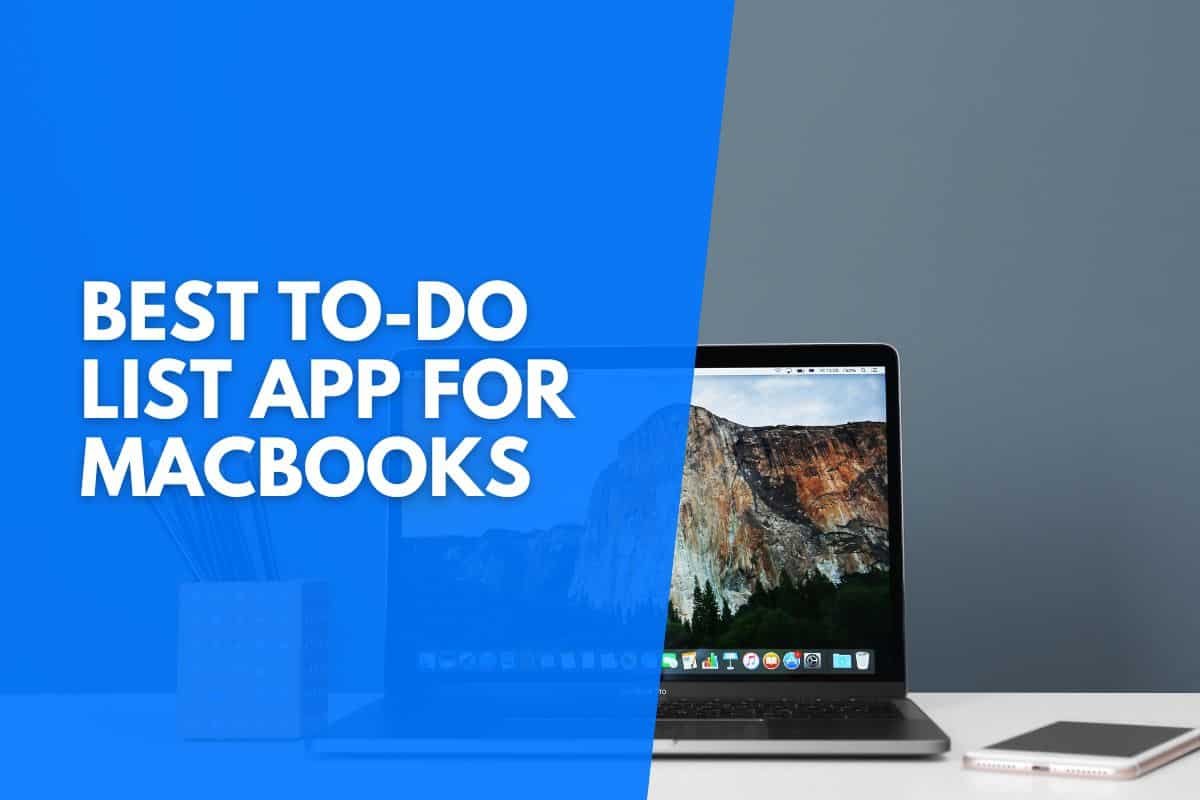
Microsoft To-Do (Best Free App)
If you want to manage your day-to-day tasks with a fantastic free app, you should install Microsoft To-Do on your MacBook. With this app, you can easily create shopping and task to-do lists that help you stay organized.
However, this app also allows you to take notes, organize record collections, and set reminders for yourself.
You won’t just be able to create tasks; you’ll be able to break your tasks down into steps. You can also add due dates to your tasks and set nifty reminders.
With these great features, you can track any personal or professional tasks to their completion. However, it’s important to note that Microsoft To-Do lacks some premium features offered by paid to-do list apps.
If you want all tools to track your tasks, lists, and projects, you’ll love what this free to-do list app offers.
To start using Microsoft To-Do, log into your Microsoft account or create a new one.
You can install the Microsoft To-Do app on your MacBook by visiting the Mac App Store. You can also install To-Do on other devices to sync your data across your devices.
Todoist (Best Paid App)
If you’re looking for a fantastic paid to-do list and planning app that’s worth every penny, Todoist is the perfect app for your needs.
Once you’ve installed this robust app on your MacBook and started organizing your life, you’ll instantly feel less anxious about your upcoming tasks and projects. In turn, this puts you in the perfect headspace to focus on the task at hand.
With this app’s powerful language recognition software, you can easily fill to-do lists. Since your to-do lists are automatically sorted, you’ll always be able to focus on the task at hand.
You can break tasks into subtasks, turn tasks into projects, set priority levels, create reminders, add some integrations, and create custom filter views.
While the app is free to start using, there are many advantages of upgrading to a Todoist Pro subscription, which allows you to have up to 300 active projects, and up to 25 collaborators per project.
You will also be able to upload 100MB files, use up to 150 different organizational filters, and see an unlimited activity history. You can install Todoist by visiting the Mac App Store.
You can also take your tasks with you as Todoist is one of the best to-do list apps for iPhone as well.
Google Tasks (Best Web-Based App)
If you’re looking for a web-based to-do list app that allows you to access your list on any device, you’ll love Google Tasks.
This stellar app allows you to create multiple lists, seamlessly track your daily tasks, set personal deadlines, and organize tasks based on their priority. Since the app is web-based, you can capture tasks and edit lists on any device with an internet connection.
If you’re already using other Google services, you’ll love Google Tasks’ integrations with other Google apps, including Google Drive, Gmail, Google Calendar, Google Docs, and Google Sheets.
You can install Google Tasks on your iPhone or iPad by visiting the Apple App Store. You can also use this app by visiting TasksBoard on your MacBook, the desktop app for Google Tasks.
Any.do (Best Cross-Platform App)
For those seeking a fantastic cross-platform to-do list app, Any.do is one of the best options available for MacBooks.
With this all-in-one daily planner and task-managing app, you’ll be able to manage your daily schedule, create lists, collaborate on tasks, and even create customized workflows. Any.do is also ideal for team uses, with the ability to onboard your team in seconds.
While you can use Any.do as a simple to-do list app; you can also integrate other tools to maximize your productivity. You can install Any.do on your MacBook by visiting the Mac App Store.
However, you can also install the Any.do app on your iPad, iPhone, and Apple Watch for the best cross-platform experience. Your to-do list will always be with you, thanks to Any.do.
GoodTask (Best Integrated App)
GoodTask is a powerful task manager and to-do list app for MacBooks. With a design that’s inspired by Apple’s native Calendar and Reminders app, GoodTask is built with the Apple user experience in mind, making it a phenomenal macOS app.
However, this design isn’t just superficial – GoodTask will automatically synchronize with the Reminders and Calendar apps on your MacBook.
Whether you use this app for simple checklists or advanced project management, you’ll be able to take your productivity to the next level.
GoodTask gives users all the productivity tools needed to get through their tasks, regardless of whether they’re running errands or working on a complicated task. You can install GoodTask by visiting the Mac App Store.
Monday.com (Best Productivity App)
If you’re looking for a powerful to-do list app with advanced productivity features, Monday.com is the perfect project management app for your MacBook!
While there are many advanced features, you can use Monday.com’s free weekly to-do list template to track your to-do list and crush your short- and long-term goals.
What makes this app such a productivity powerhouse is the ability to integrate other tools you’re already using every day – including Microsoft Office, Adobe Create Cloud, Google Workspace, Slack, Zoom, and LinkedIn.
By integrating these tools, you can effectively boost your productivity! You can install Monday.com by visiting the Mac App Store.
Things (Best Minimalist App)
Things is a powerful and award-winning personal task manager and to-do list app that’s designed for Apple users – regardless of whether you’re using a MacBook, iMac, iPad, iPhone, or Apple Watch.
When you open the Things app on your Apple device, you’ll be greeted with a comprehensive overview of your to-do list and any upcoming events.
However, the features don’t stop there! You’ll be able to schedule tasks according to the times you usually complete them. You can also customize your calendar to suit your needs.
Ultimately, Things give you all the tools needed to expertly plan your week and manage your schedule. You can install Things by visiting the Mac App Store.
Apple Reminders (Best Pre-Installed App)
One of the best MacBook to-do list is one you don’t need to install – because it’s already on your MacBook.
With Apple Reminders, which is also a native app on iOS devices, you can create and organize numerous to-do lists. You can also use Apple Reminders to plan your daily, monthly, or even yearly schedule.
To ensure you get to all of your tasks, you can set location-based reminders that will remind you of certain tasks when you leave or arrive at a certain location.
However, you can even set custom reminders when you message specified contacts. With the power of Siri, you can easily schedule new tasks and modify your to-do lists.
Your Apple Reminders lists will be synced across all your Apple Devices.