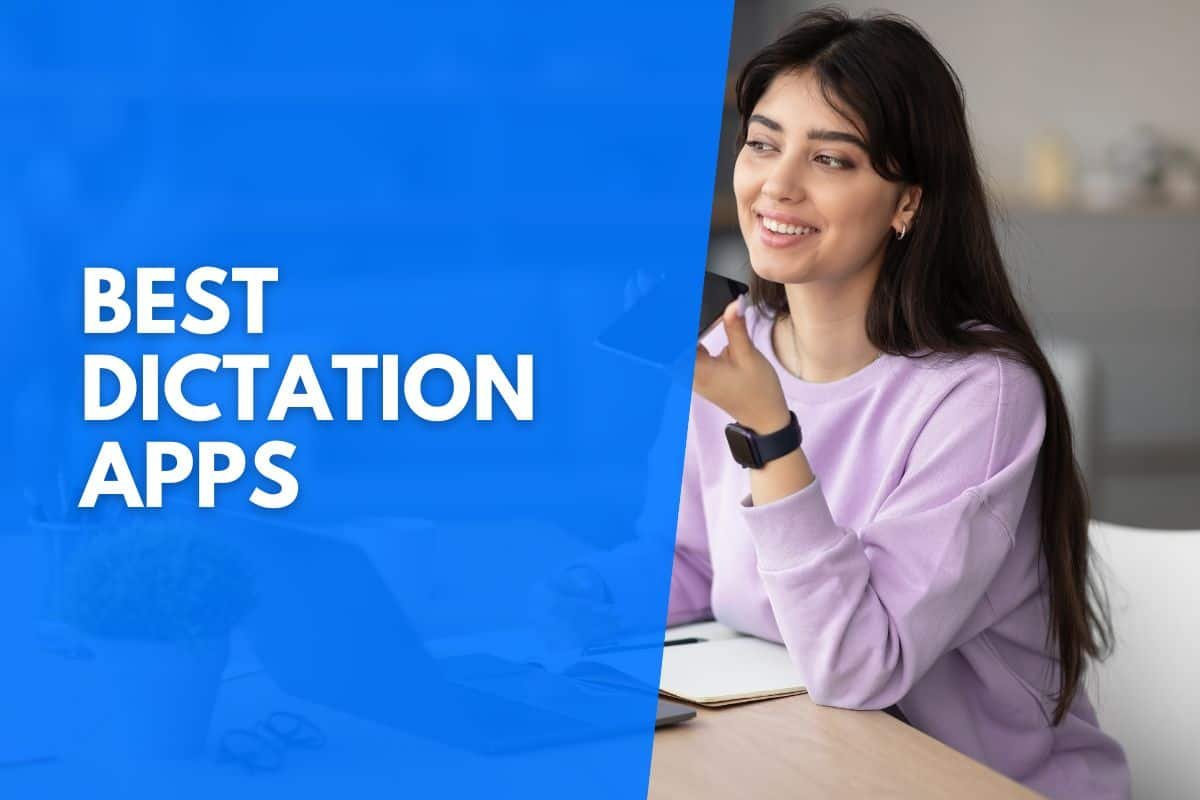With a great dictation app, you no longer need to manually type out documents. Instead, you can dictate your text and have it transcribed by speech-to-text software.
Luckily, there are many great dictation apps readily available, regardless of which device you’re using.
From Evernote to Just Press Record, these are the eight best dictation apps to boost your productivity.
The best dictation apps are:
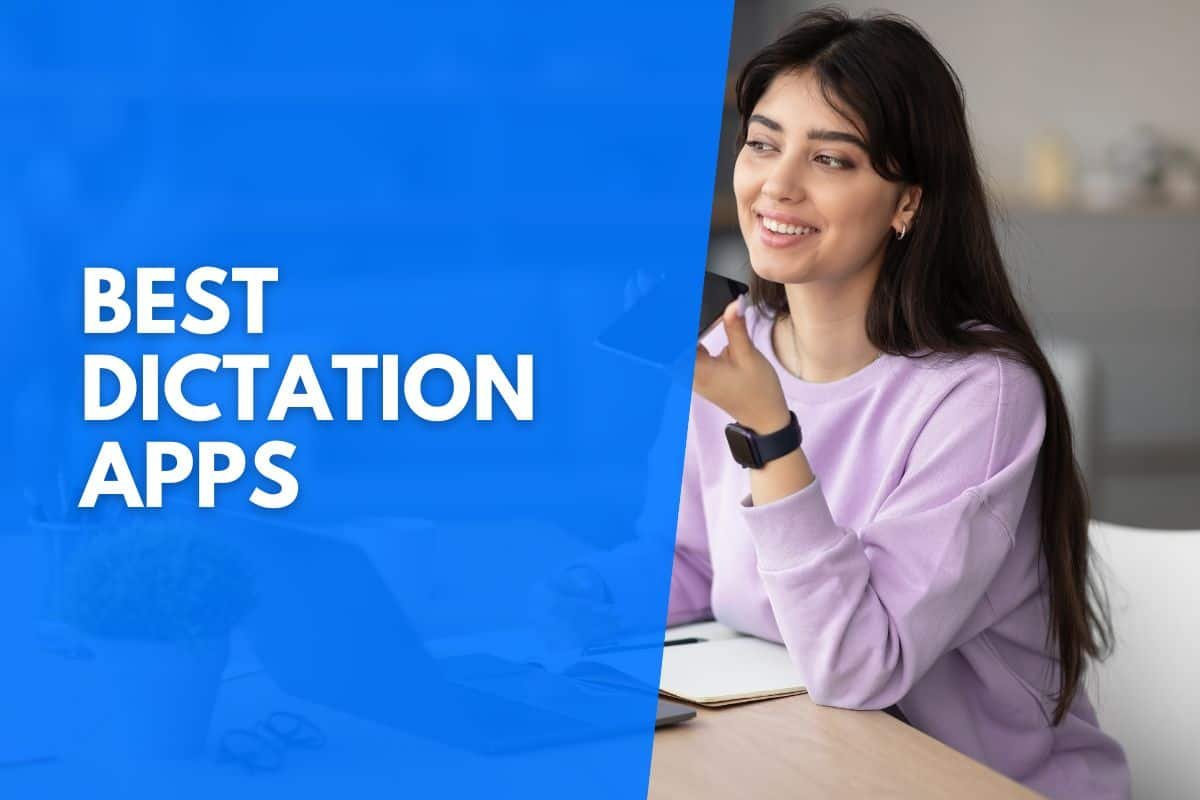
Evernote (Best Free App)
Evernote isn’t a dictation app but rather a powerful note-taking app that has a stellar dictation feature built into the platform.
With Evernote, you can easily record and organize audio notes. However, if you prefer dictating text, you can seamlessly use your device’s speech-to-text features with Evernote. After all, most modern devices have built-in speech-to-text features.
However, there’s a reason we’re recommending Evernote instead of just your device’s built-in dictation features.
Not only will Evernote allow you to dictate notes and text, but it helps you stay organized with many great productivity features, including templates, a document scanner, and a calendar.
If you want to take full control of your voice to dictate text with a free app, Evernote is the perfect app for your needs. Once you’ve dictated your notes, you can use the nifty search feature to instantly find the dictated documents you’re looking for.
Since Evernote is a cross-platform app, you can install it on any devices and your notes will automatically sync across devices.
Dragon/Dragon Anywhere (Best Paid App)
If you’re looking for a paid dictation app, there’s no better dictation software than Dragon. With this AI-powered speech recognition software, you’ll be able to transcribe text like never before.
There are many different Dragon dictation products available, which allows you to choose the option that’s best suited to your needs.
Current Dragon products include Professional Individual, Professional Anywhere, Legal Individual, Legal Anywhere, Professional Group, Legal Group, Law Enforcement, and Winscribe Dictation.
If you’re not looking for desktop computer software, you’ll love the dictation features offered by the Dragon Anywhere app, which is available for Android and iOS devices.
Regardless of which version of Dragon you use, you’re guaranteed to maximize your productivity by using your voice to its full extent.
Dragon has a solution for every dictation need, letting you sit back and let Dragon do the dictation while you do the talking.
Speechnotes (Best Android App)
If you’re looking for an Android app to dictate text, look no further than Speechnotes! This app is trusted by millions of Android users who use it for the unlimited dictation feature.
Essentially, Speechnotes is for anyone who prefers quickly typing with their voice. Unlike competitors, Speechnotes doesn’t stop listening when you pause to think, meaning you can dictate without interruptions.
With many similar apps, users are often interrupted by needing to restart the dictation feature.
While using Speechnotes, there’s also an integrated keyboard that allows you to add punctuation and symbols to text while you dictate. As soon as you start using Speechnotes to dictate text, you’ll never look back.
Dictation (Best iOS App)
For many iPhone and iPad users, Dictation is their go-to speech-to-text app. With this versatile app, you can do more than just turn your speech into text.
Since Dictation doesn’t have a time limit, you can dictate texts of any length.
You can even upload audio files for the app to transcribe if you pre-recorded your speech. Did we mention that you can dictate in over forty languages?
You can even dictate text on your Apple Watch! Since Dictation uses the latest voice recognition technology, your dictated text will be error-free! By installing Dictation on your iPhone, your dictations will be automatically synced with your iCloud account, ensuring you never lose important documents.
While Dictation is free to use, you can upgrade to an ad-free version of the service. Dictation is available for iOS, Apple Watch, and macOS devices.
Windows Speech Recognition (Best Windows App)
If you’re a Windows user, you might be surprised to learn that there’s a built-in Windows Speech Recognition feature. With this handy dictation feature, you can turn speech into text on any application or program installed on your Windows device.
Instead of needing to copy dictated text from a dictation app, you can simply dictate in whichever program you need the text.
If you’re using a Windows 10 or 11 device, you can enable the dictation feature by clicking on the microphone button on your keyboard. You can even use built-in voice commands to make your dictation seamless.
For instance, you can say “stop listening” when you’re done dictating text. This feature lets you use your voice to type on Windows like never before.
Apple Dictation (Best macOS App)
Much like Microsoft includes speech recognition software with Windows, Apple includes its own dictation software with Apple products.
Since Dictation needs to be activated in your keyboard settings, many macOS users aren’t aware that their device has native dictation software. Once you’ve enabled dictation in your keyboard settings, you can use the feature in any macOS app.
If you own an iPhone or iPad, you’ll also be able to use the built-in dictation software across different iOS apps, which is a great alternative to installing a third-party dictation app.
When you want to start using the feature, you can click the microphone icon on your keyboard. You can now start typing with your voice.
Google Docs Voice Typing (Best Web-Based App)
If you’re looking for a web-based dictation app, you’ll love using the Voice Typing feature on Google Docs.
Of course, the great thing about using Google Docs for your dictation needs is that you can access the service on any device by opening Google Docs, which allows you to create and collaborate on online documents from any device.
When using Google Docs or Google Slides, you can use the built-in dictation feature. However, it’s important to note that the dictation feature is only available when using a Chrome browser on your device. To use voice typing, you need to turn your microphone on.
You can then open a new document, click on the “Tools” tab, and select the “Voice Typing” option. You’re now ready to start dictating documents.
Drafts (Best Customizable App)
While Drafts is full of nearly unlimited possibilities, it has a fantastic dictation feature that allows you to capture text with your voice. Whether you type or dictate text, new documents will end up in your Drafts inbox, where you can easily tag and organize them.
Once you’ve dictated text, you can instantly export the generated text to other apps.
Once you’ve tested the comprehensive features Drafts offers, you’ll want to use it for more than just dictating text. Drafts will become your starting point for creating text.
With the fantastic customization features, you can create a text editing experience that suits your needs. Whether you’re composing a tweet or working on writing long documents, Drafts will help you get work done.