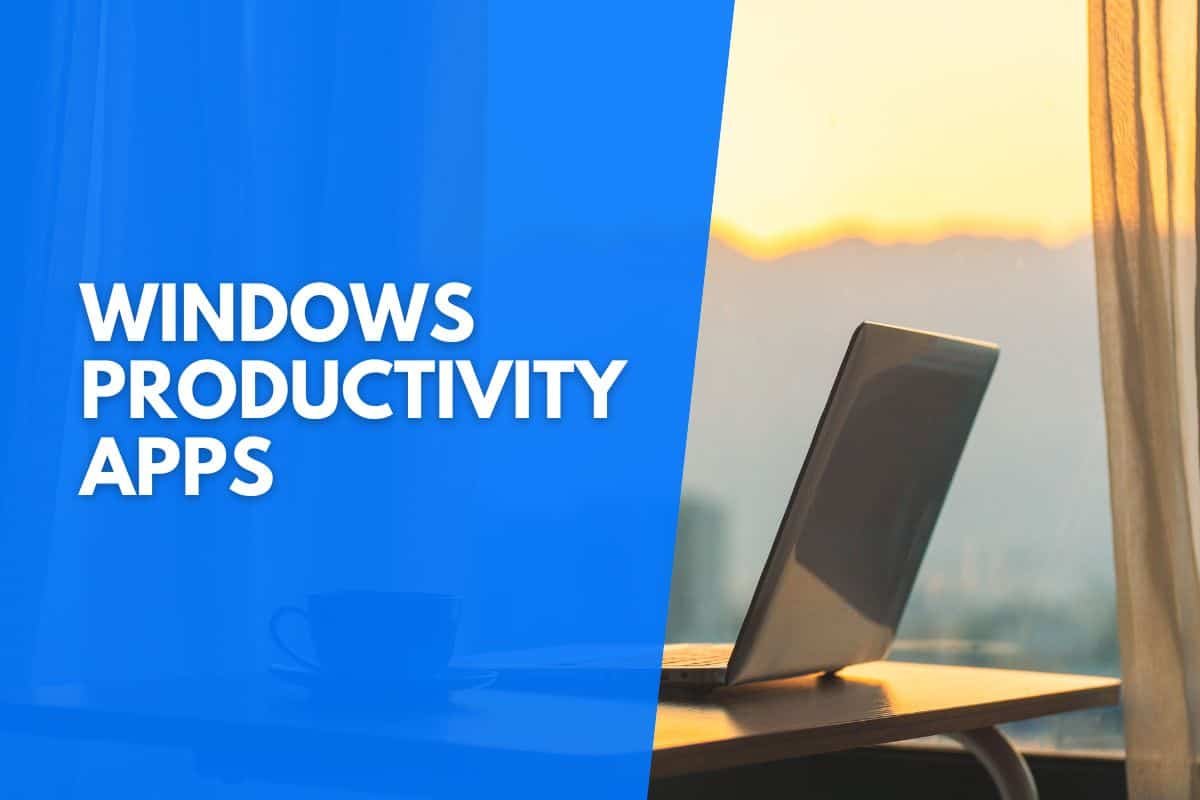As Windows users, it may sometimes feel like we are left in the dust when it comes to productivity apps compared to macOS users. However, Windows provides handy tools if we know where to look.
And luckily for you, you found just the right place for all the perfect productivity apps, which will make it much easier to be more productive.
So here are the best productivity apps for windows within their respective categories.
Increase your productivity with these apps:
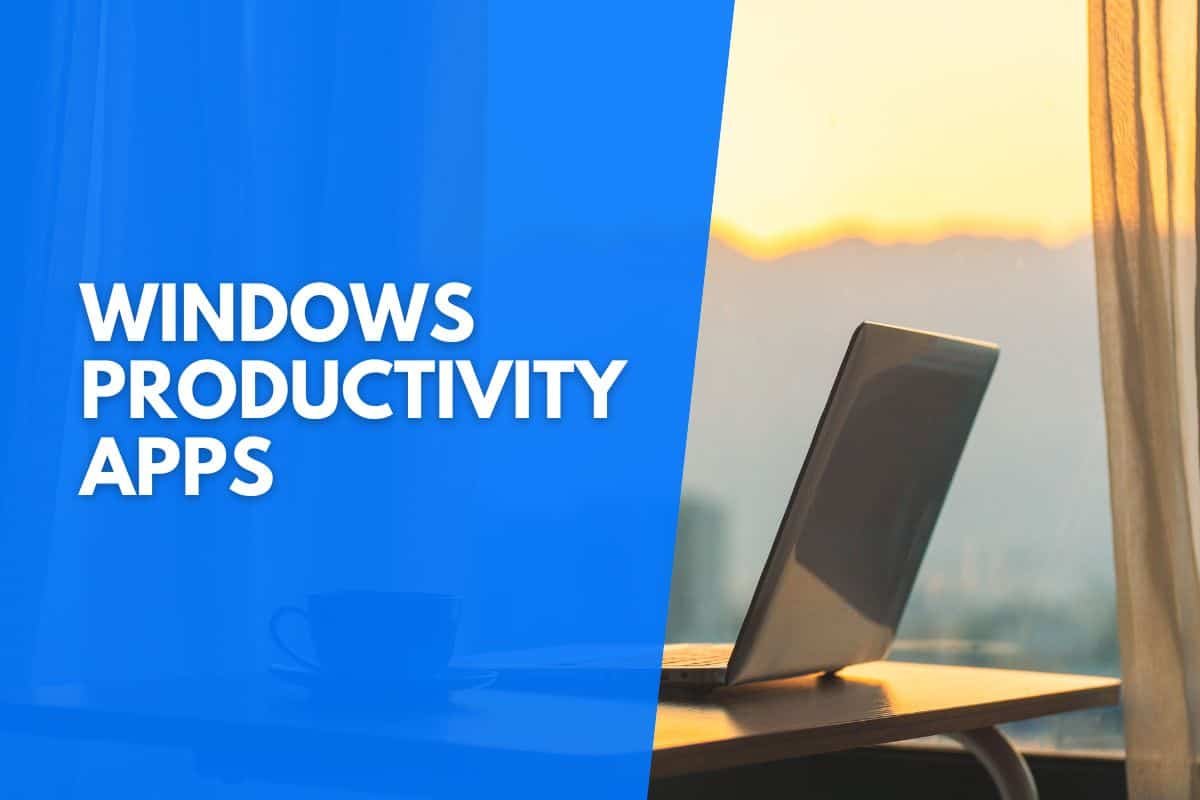
Note Taking And Organization Apps.
Taking notes and making to-do lists are essential to being productive, and organizing them makes it easier to navigate and find what you’re looking for.
Notion
Notion is a note-taking and project management app with excellent features that focuses on organization.
You can use Notion to organize any project, whether alone or in a team, as Notion has built-in cross-functional collaboration features.
That allows you to share your progress with your team and quickly cycle through tasks.
Unlike many Notion alternatives, if you need help or a template, many are available for free as this app is so widely used.
ShareX
ShareX is a screenshot tool for windows that allows you to take quick snippets and screenshots easily. Now it is worth noting that windows do have a built-in Snippet tool.
However, ShareX has many additional features, like being able to edit the screenshot as soon as you take the picture.
And ShareX has a built-in feature that no other snipping tools on the market have, Which is (Optional Character Recognition) Or OCR for short. And OCR allows the user to take a screenshot of some text and bring it into copying form.
So while there are some excellent snipping tool shortcuts on the built-in screenshot tool for Windows, ShareX takes up a few notches of functionality.
Quick Look
Quick look is primarily a built-in feature for the macOS that allows you to preview files on the sidebar, like photos and videos, without opening the file.
This includes files like photoshop that take long to open.
However, windows do not have this feature, but you can download Quick Look on the windows app store and have all the features from the macOS Quick Look.
Windows Navigational Tools
When you traverse your computer to continually navigate from one file to another, using the built-in windows search function can be slow and clunky.
There are numerous superior alternatives to the search tool included with Windows.
Flow Launcher
Flow launcher displays a little text box where you can type instructions to search your computer’s directory faster than the conventional Windows search.
Flow Launcher, on the other hand, includes additional functionality such as running Google searches and opening file directories.
However, Flow launcher provides more than just navigation because you can operate Spotify, perform calculations without a calculator, and open websites with only text instructions.
Everything
Everything is a simple utility that allows you to search your files and folders with a search bar.
Unfortunately, using the windows built-in search function is famously slow, and it can take ages to find and index the folders and files you are looking for.
When searching, Everything gives you a more extensive list of options from the search utility. This is where Everything shines because it indexes your hard drive and lets you search nearly instantaneously.
Espanso
Espanso is an app that functions as a text expander, enabling you to type out lengthy text strings using fewer terms much more efficiently.
For instance, your email address or a response from customer care can be found simply by entering the keywords you choose. In addition, you can connect a program such as EMA to your email address when you need to manually compose an email.
Therefore, whenever you type the letters EMA into any search box, Espanso will immediately supply your email address in its place.
Cloud Storage And File Transferring
Cloud storage is an absolute necessity when you work on many devices and constantly need to exchange information with other people or other devices.
In addition, cloud storage frees up valuable space on your computer without deleting any essential documents and files.
Sync
Sync provides end-to-end encryption, which means no one can intercept any of your data, as it is a direct link between you and the receiver.
Sync also provides no knowledge encryption, which means only you have access to your account, so you can know all your data is 100% safe. It also has a versioning feature that allows you to restore the older version you recently edited.
However, although sync has all these wonderful features, one drawback is that with the free plan, you only get 5GB of free cloud storage.
However, the paid plan is inexpensive and can give you up to 6 TB of safe cloud storage for the one-person plan. Furthermore, some plans provide unlimited cloud storage if you work within a team.
Google Drive
Suppose you started using google workspace and android in your dynamic workflow. In that case, integrating Google Drive is a perfect companion, as it fits hand in hand with these two platforms.
However, even if you don’t use those platforms, google drive offers a wide array of features that you might find helpful.
In addition, it is way more than just cloud storage, as google drive comes with companion apps like docs, sheets, slides, and google photos. That all works in tangent to give you a great user experience.
However, even without these features, it is still an excellent cloud storage provider giving you up to 15 GB of free cloud storage. As well as end-to-end encryption with no knowledge policy which means all your data is safe and secure.
Extra Apps And Features That Help With Productivity
Here are a few additional tools and features that do not fall into one specific category but will help enhance your overall productivity.
Windows Built-In Clipboard Manager
Copying and pasting text, files, images, and other types of media in Windows is accomplished through an app known as the clipboard, which automatically comes installed with windows.
On the other hand, one of the most significant limitations of the clipboard is that it can only remember the most recent thing you copied.
However, you can turn on the clipboard’s history, which allows you to view Everything you copied previously, expanding the number of pasting options. This feature can be found by pressing (the Windows key + V).
Grammarly
When you start using Grammarly, you’ll see an immediate improvement in your grammar, spelling, punctuation, sentence structure, and word choice.
As a result, you can rest assured that your next post or email will be written with crystal clarity, focus, and error-free.
Even the most accomplished authors have made mistakes during their careers; therefore, having an excellent backup to help with errors is necessary.
Furthermore, it may be challenging to identify more complex nuances even if you have a good command of the foundations of syntax and style.
Many Grammarly competitors share similar features, but from my experience, none really match up to the functionality and features Grammarly provides.
Therefore Grammarly is the perfect writing assistant that helps you in all aspects of writing.
F.LUX
Getting enough rest is essential to being productive, giving you the energy to focus and work throughout the day. And the biggest problem with working on computers late at night is that the monitors emit plenty of blue light.
And artificial lights like blue light messes up your circadian rhythm, the internal clock that tells you when it’s time to be awake and when it’s time for bed.
F.Lux dims your computer screen and puts on a filter that eliminates a lot of the blue light, which can help with eye strain and gives you better quality sleep.